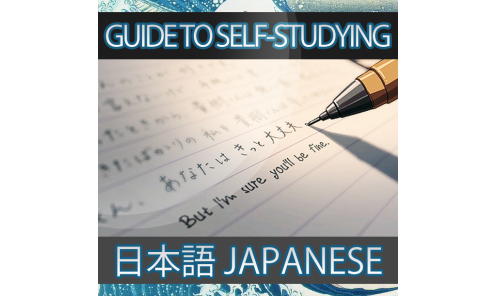Translate Japanese by images and strokes
Hi everyone, along with the rapid evolution of computer software and smartphone applications (apps), learning Japanese become easier than ever, all you need is determination and persistence. To assist you in learning Japanese online, in this article, Learn Japanese daily will introduce to you how to translate Japanese by images and strokes using Google Translate. This can be very helpful in case you stumble on a word in a book, or on the street that you don’t know the meaning. You can use this, draw the Kanji and search for its meaning as well as its pronunciation.
Contents
Translate Japanese by images and strokes
To translate Japanese by images and strokes, you need to download the Google Translate app. Turn on your smartphone, search in the app store (Google Store, Apple Stores…), find the Google Translate app, you will see these results:
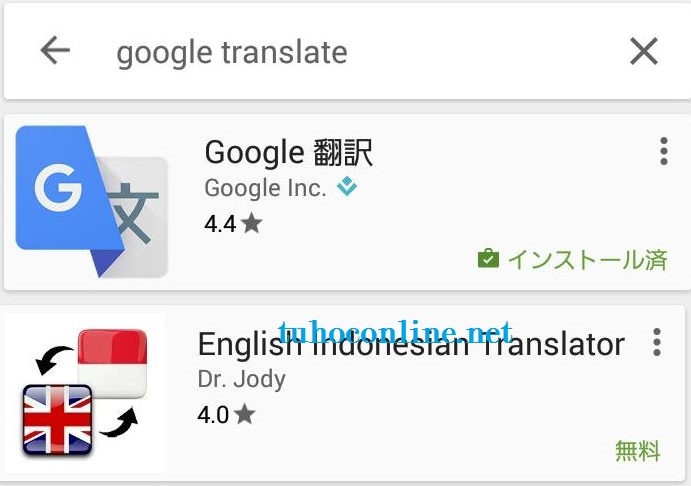
If your smartphone displays Japanese, it will display google 翻訳 like above, if not, it will display google translate. Install that app to your computer.
After restarting, the app will ask you to select the default language:
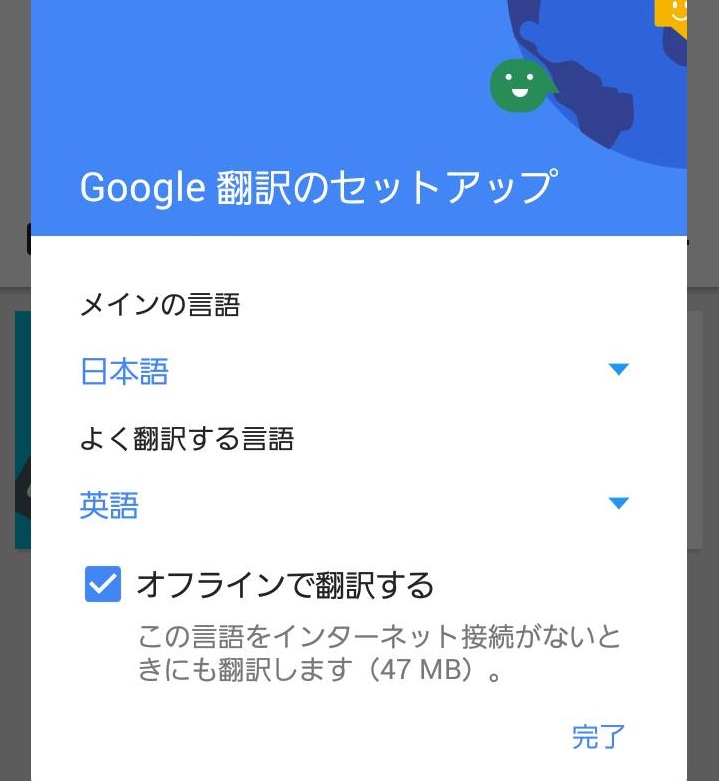
Make English the default language and Japanese the target language (You can select other languages to your liking). The below option (オッフライで翻訳する)allows you to translate even when there is no internet connection, set it as the default, then click 完了(かんりょう)or Finish to finish.
Below is the app’s main interface:
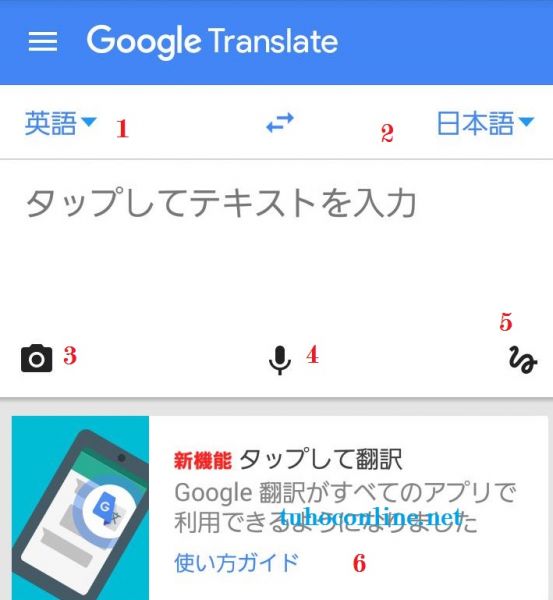
Number one is the target language (Japanese), number (2) is the source language (English). You can click the Two direction arrow button number (2) to reverse (from Japanese to English). Number (3) is the Translate image function. Number (4) is the Translate by speech function. Number (5) is the Translate handwritten notes function. Number (6) is the Tap function (tap to translate). Below is how to use each function to translate Japanese respectively:
The Translate image function:
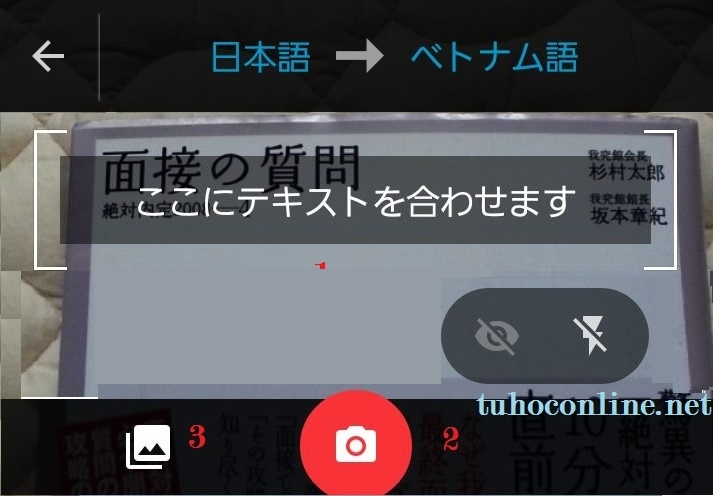
When you click the shutter button, an interface like this will appear, the number (1) section will detect and recognize text, you need to direct this section to where you need to capture and click the number (2) button. The number (3) section is used to select the images available in your phone (this function will be introduced below). After you click the shutter button number (2), the app will scan the image to grab the text, and display like the below window.
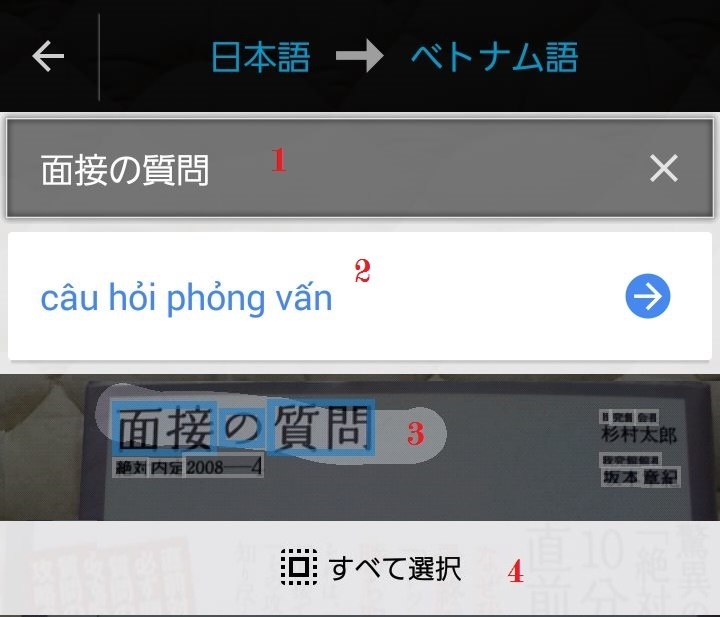
Scan the text you want to translate (3), the scanned text will be displayed automatically (1), and translated below (2), you can select the Select all button (4), however, this function can look messy, it’s best to just search for the words you don’t know.
Translate images and strokes from available images. In the above screencap, select the photo icon in the available library (3), the app will ask you which source to select the image, select the source and click 毎回 to select the default image source, or select 今回のみ to select a different source each time:
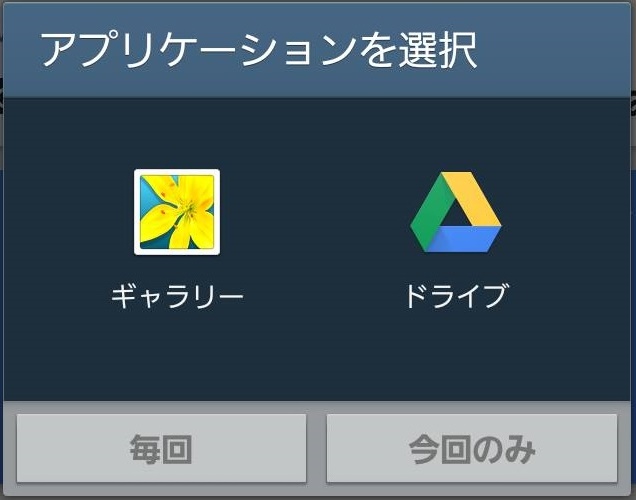
Then select the image that you want to translate, click translate and there you have it.
Tap to translate function (6)
This is a function that automatically displays options for words that you select Copy.
To put this function to use, in the main interface, select section (6) (see the above main interface), click Agree to activate this function. To use it:
Open the note, select the words that you want to translate, select Copy (1), a G (2) icon will appear, click on that and it will automatically translate to the target language.
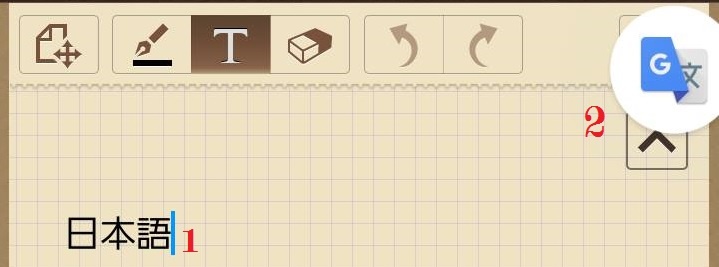
Translate strokes function (5)
In the main interface, click the Translate strokes button (section (5) in the said photo above). A window like this will pop up.
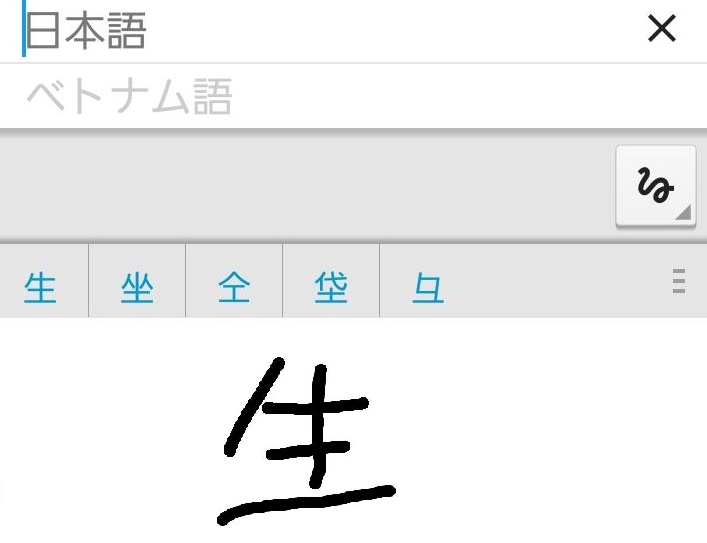
Draw a word and select the words that the app can recognize, then select the word you need to translate.
You might also be interested in:
Arrange for the post office to redeliver your parcel
Greetings in Japanese
How to say I Love You in Japanese
Above is the Translate Japanese by images and strokes using Google Translate article. Check out our other articles in section: Tips for living in Japan.