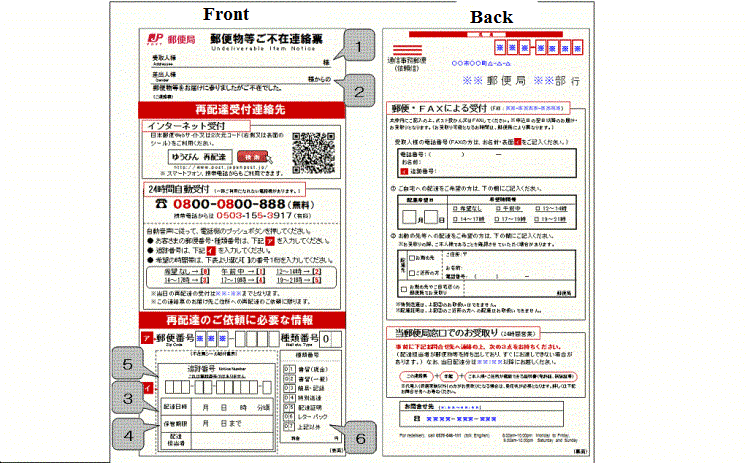Typing Japanese and Optimizing Japanese keyboard
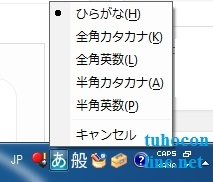
Contents
Typing Japanese and Optimizing Japanese keyboard
To type Japanese, click where you need to type, then click at the A icon on the Japanese system tray, select ひらがな(H), the word あ will show up, replacing the word A. You can now type Japanese. When typing, if you want to type Kanji characters, press the Spacebar to select Kanji, for example, for the word 体, type down its romaji: karada, it will show up as からだ, press the spacebar, からだ will be underlined like this からだ and a other suggestions in Kanji will show up, choose the right word for 体 and press the Enter key.
The difference between a Japanese keyboard and a regular one is you have to press the Enter key to select the word to be able to press the Spacebar. The period in Japanese is “。”, the comma is “、”.
Optimizing Japanese keyboard to type faster and more convenient.
Select the tools :
In the Japanese toolbar, there is a drawing tool that is very convenient, frequently used when drawing Kanji to check which Kanji word that is. If you bring it out, you can save a lot of time browsing and choosing the right tool (to complex characters, remember to follow the right stroke order we will introduce in the article: How to write Kanji) only so, the Kanji you’re looking for can show up.

Click the upside down arrow next to the word KANA, a list of tools will show up (above picture), Those that show the check marks (v), their tools will show up.
(1) Input (Romaji, Hiragana, Katakana, small words…) this tool should be shown.
(2) Input conversion (to Kanji, for example in normal cases or dialogues…), rarely used, you can uncheck this so your taskbar won’t look too messy.
(3) Drawing tool (recommended).
(4) Others (also recommended).
(5) Register words: Sometimes there are professional words that Kanji doesn’t have, you can use this tool to provide input – rarely used, not recommended.
(6) Dictionary: Optional.
Change Key Sequence
In the above window, choose Setting, a window like this will show up:
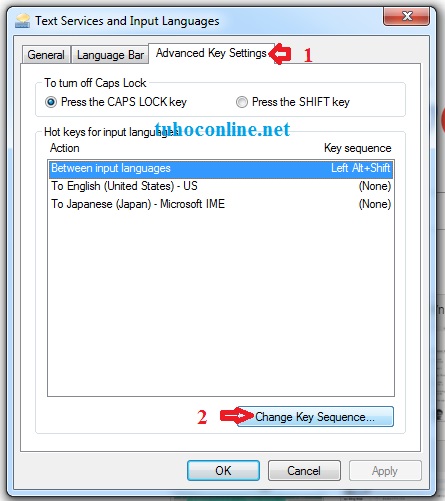
In this window, choose Advance (1), then choose Change Key (2)

In the new window, you can choose the Key Sequence that you want to use, for example if you want to change English layout to Japanese, choose Switch Input Language to be Ctrl + Shift, instead of Left Alt + Shift as default.
To change briefly from Romaji mode (A) to Hiragana (あ), press the key 半角 (under the ESC key) to Japanese keyboard, or the combination of Alt + ~(半角) to regular keyboards. (Check out: Change english layout keyboard to Japanese on LearnJapanesedaily)
Tips on typing Japanese
To regular words, you can use Romaji. However, some difficult words can’t be type in the usual way. Check out the tables below:
Row A
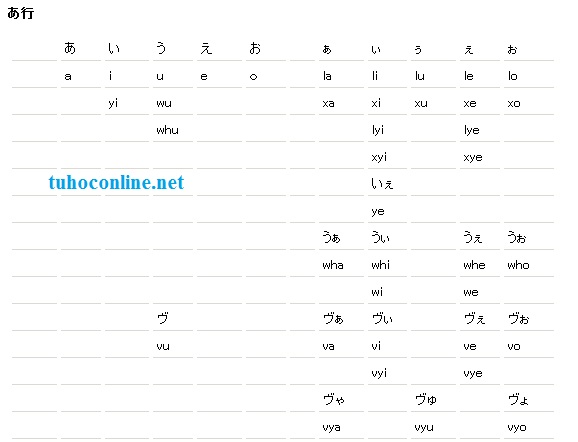
Row K
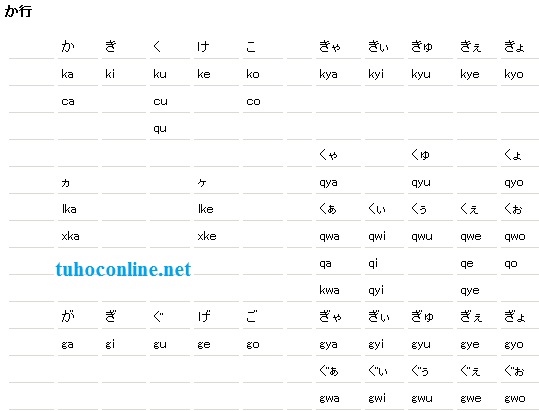
Row S
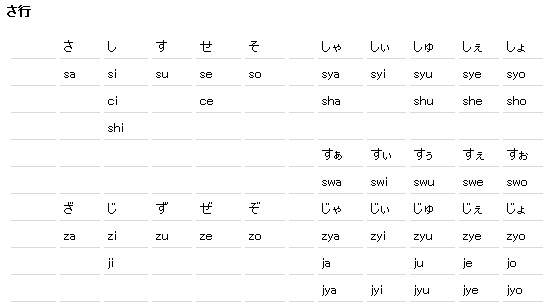
Row T
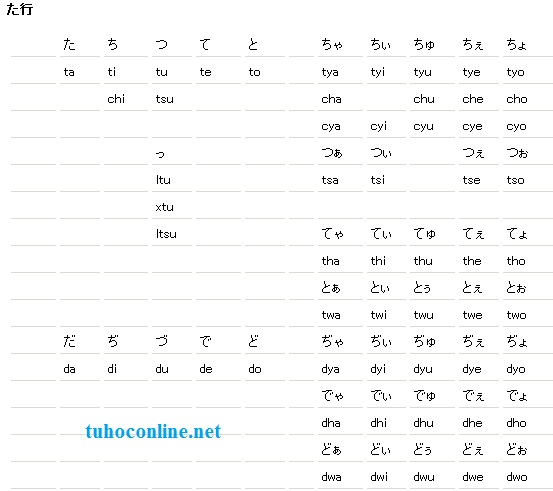
Row N

Row H
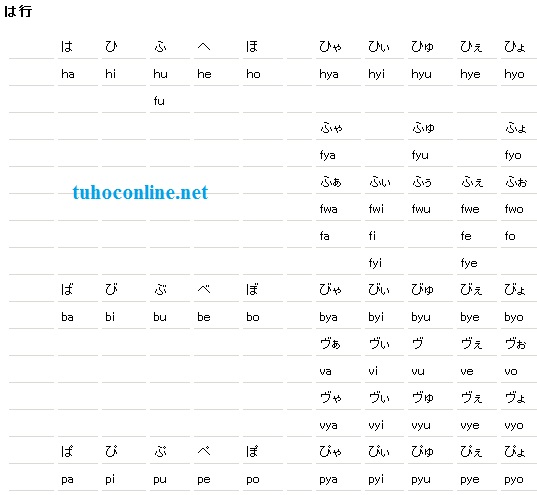
Row M, Y
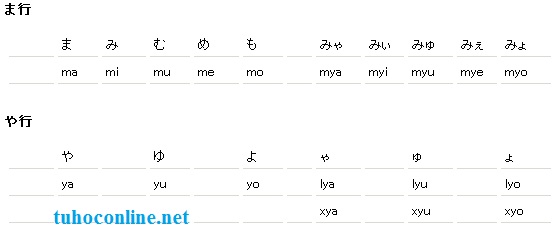
Row W
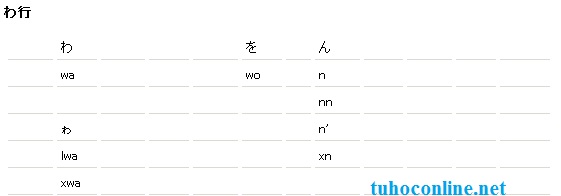
Above is everything about Typing Japanese and Optimizing Japanese keyboard and how to type difficult Japanese words we would like to show you. Hope it help!
Check out other articles: Japanese keyboard