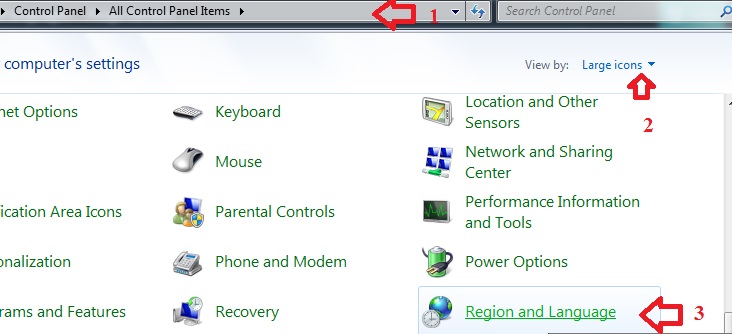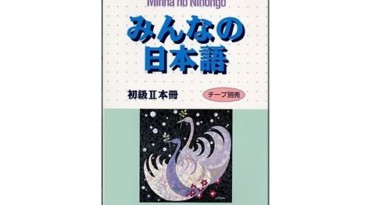How to set up Japanese input on Windows
How to set up Japanese input on Windows XP, Windows 7, Windows 8, Windows 10? For starters who have jus started learning Japanese, setting up Japanese input on Windows to read and write Japanese can be pretty difficult sometimes. Especially those who are not that great at IT. Watching tutorials on the internet sometimes can’t help either. In this article, we will show you ways to set up Japanese input on all editions of Windows.
Hướng dẫn cài đặt bàn phím tiếng Nhật :
On Windows XP
To install Japanese typing and display ability on Windows XP, you need to have Windows XP installation disc, if not, you can download language folder right here. After finishing downloading, unzip it to have folder Lang.
Click Start → Control Panel → Regional and Language Options → Click at the Language tab → Click Install file for East Asian languages → Click Install (or pin it).
In the middle of the setting process, the system will ask for the CD, if you don’t have it, link to Folder Lang then the system will automatically set up.
Restart and add Japanese Keyboard as below :
On Windows from 7, 8, 10
First Click Control Pannel (1), click View by large icon (2), Scroll down and click at Region and Language (3). If you can’t find it, click at Start and type Region like the below picture, click at Region and Language.
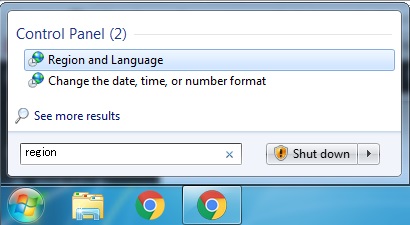
This window will then appear :
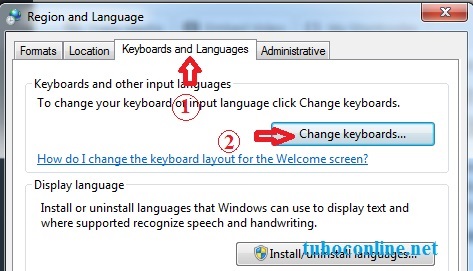
In here you choose Keyboards and Languages (1), and Change Keyboards (2).

In the next window Click Add… to add Japanese Keyboard.

A small window will pop up, scroll down and choose Japanese → Keyboard → choose Microsoft IME (1), and then OK (2).
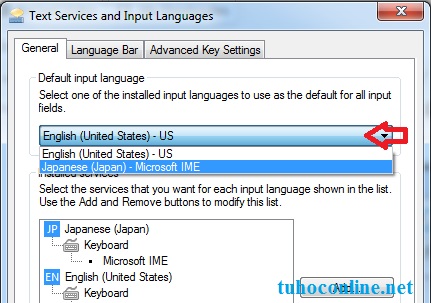
If you want to set Japanese Keyboard as your default, choose section with an arrow, click Japanese (Japan).
Finally, click Ok, a window like bellow will pop up
![]()
Click the red button on the right bottom conner, the Japanese tool will minimize to the system tray.
![]()
And that’s it, you have successfully set up Japanese input on Windows. If you don’t know how to type Japanese yet, Check out other articles: Japanese keyboard